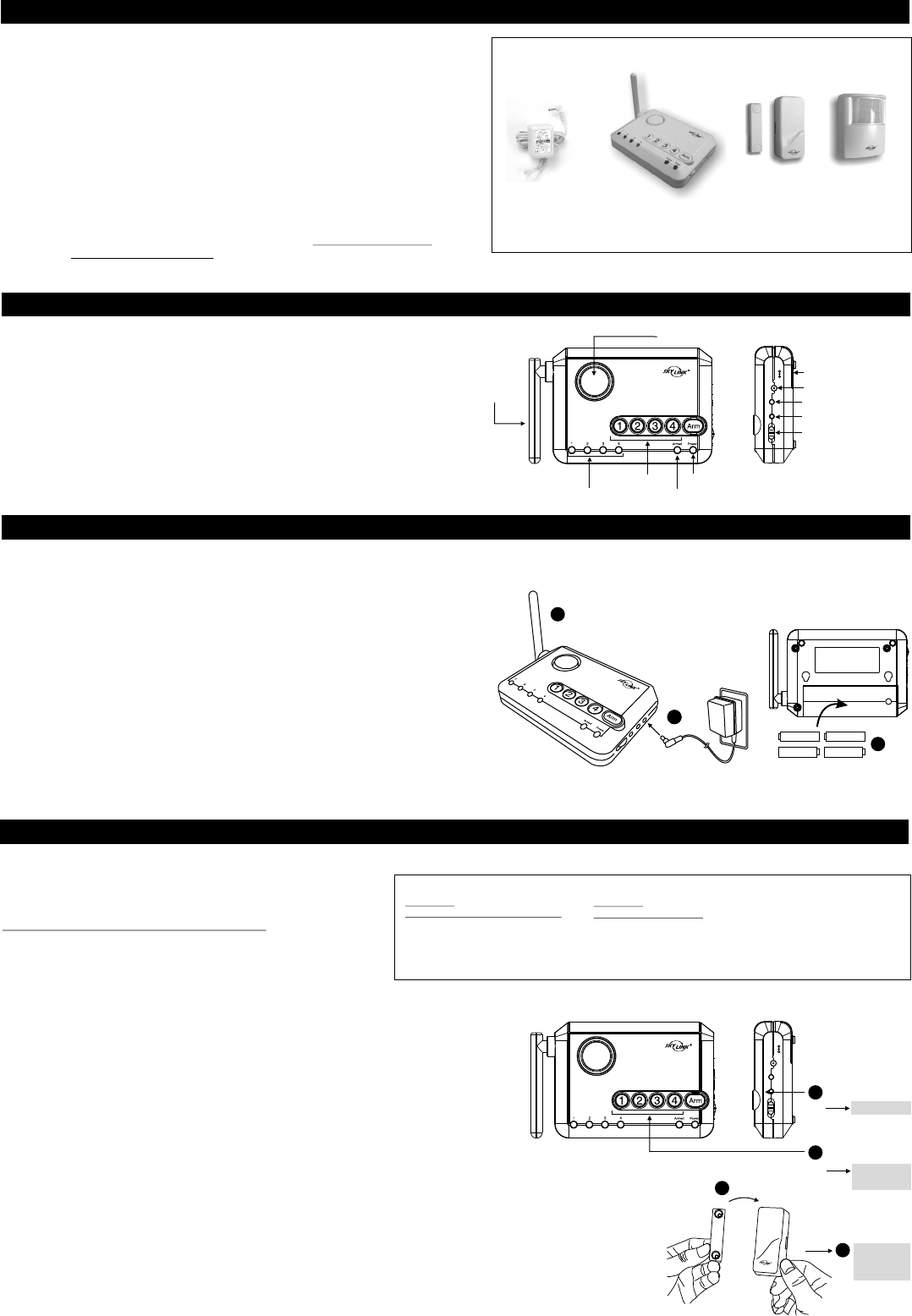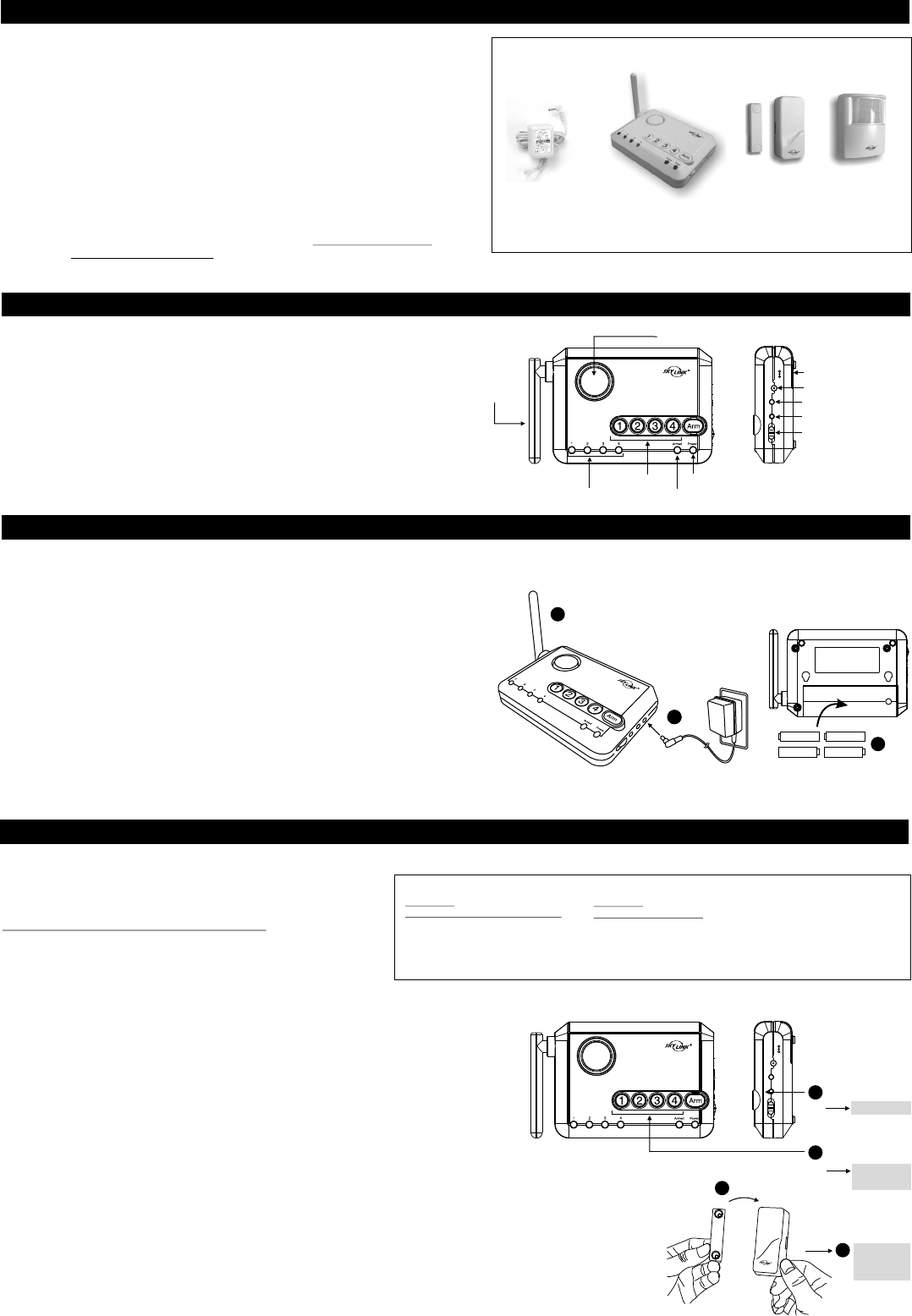
Wireless Alarm System
Model MA-103
1. INTRODUCTION - INTRODUCTION
1. INTRODUCTION - USER’S INTERFACE (Buttons / LEDs)
Door / Window
Sensor
Sensors* (optional)
Motion
Sensor
AC Adapter
Congratulations on purchasing the Skylink Wireless Alarm System MA Series. The
MA Series provide you with powerful features yet easy to use. You will find the installation
to be simple and be able to get the system up and running with little effort.
MA Series Wireless Alarm System consists of the following major features:
- Audio and Visual Alert when the monitored events occur
- Alarm with siren when intruder is detected
- Main unit will check each sensor's functionality periodically to ensure
they are working properly
- Different arm modes for different occasions (Arm Home, Arm Away)
- Backup battery provides power during power failure
- Works with up to 16 wireless sensors and external siren
The user's instructions explain the detailed functions of the MA Series. If you have any
questions regarding this system, please visit our website at www.skylinkhome.com or
contact us at support@skylinkhome.com.
- *Depends on the exact configuration, sensors may/ may not be
included in this kit.
Control Panel
Zone Indications - The LEDs represent the status of the sensors in that zone, and the status during programming.
Armed Indicator - Indicates the Arm Mode, such as Arm Home, Arm Away.
Power Indicator - Indicates the system status.
Keypad - For Arming, Disarming and Programming.
Input 12V DC - AC adapter input jack
Mute Button - To disable alert beeping temporary
Learn Button - To program and erase sensors
Alert Notification Switch - Select the type of audio alert signal
MUTEMUTE
INPUT DC 12VINPUT DC 12V
LEARNLEARN
ALERTALERT
CHIMECHIME
OFFOFF
Learn Button
Input 12V DC
Keypad
Antenna
Zone Indications
Armed Indicator
Power Indicator
Built-in Siren
Mute Button
Alert Notification
Switch
1. INTRODUCTION - INSTALLATION
You must first determine where the Control Panel will be located. Please follow the criteria below to select the ideal location for the Control Panel.
- Place it near an electrical outlet
- Place it where it is easily accessible by all users
- Place it away from any doors or windows which could be accessed by non-intended users
- Place it away from extreme temperature sources such as oven, stove and away from large
metal objects which could affect the wireless performance
After you have selected a location for the Control Panel, you are now ready to connect the
adapter and batteries to the Control Panel.
1) Plug in the AC adapter to an electrical outlet and the other end into the “Input DC 12V”
jack on the Control Panel. The green Power LED indication will stay on steadily.
2) Rotate the antenna to the upright position for best signal reception.
3) It is recommended to install 4 AAA alkaline batteries to the Control Panel so it can continue to
operate during power failure. To install the batteries, remove the battery cover and insert 4 AAA
alkaline batteries based on the polarity specified in the battery compartment.
You may now being to install the sensors. Refer to the instructions of the sensor that you will be installing.
+
-
+
+
-
-
+
-
1
2
3
1
In this package, you will find the following items:
* Note: Batteries for the Control Panel are not included. Please refer to “Control Panel Backup Batteries” in the instructions for more detail information.
2. SET UP - LEARN SENSORS
After installing the sensors, there are 2 critical steps before you can operate the system:
1) Program the Sensors to the Control Panel
2) Test the communication between the sensors and Control Panel
Programming the Sensors to the Control Panel
There are 4 zones on the Control Panel. Zones 1 to 3 are alarm
and alert zones, sensors in these zones will alert when the system
is disarmed, and will alarm when the system is armed.
Battery Compartment
Example 1
(Small apartment with 4 sensors)
Zone 1 Door Sensor (Front Door)
Zone 2 Window Sensor (Bedroom)
Zone 3 Motion Sensor (Kitchen)
Zone 4 Water Sensor (Bathroom)
Example 2
(House with 8 sensors)
Zone 1 2 Door Sensors (Front Door and Patio Door)
Zone 2 2 Window Sensors (Bedroom 1 and Bedroom 2)
Zone 3 3 Motion Sensors (Entrance Area, Kitchen, Living Room)
Zone 4 Water Sensor (Washing Machine)
th st
- Each zone can have up to 4 sensors, programming the 5 sensor will erase the 1 programmed
sensor automatically.
- Do not program one sensor to two different zones.
- You may program the sensor to the Control Panel before mounting them, or you may mount
them before programming.
Follow the steps below to program a sensor to a specific zone.
MUTEMUTE
INPUT DC 12VINPUT DC 12V
LEARNLEARN
ALERTALERT
CHIMECHIME
OFFOFF
Hold 3 sec.
1
Press zone button
Long beep
and zone
LED off
2
4
3
Sensor
Magnet
Beep once
Zone LED
flashing
Zone 4 is dedicated alert zone, meaning it will not cause an alarm even if the system is armed. It provides alert indication ONLY.
Example of some typical installations:
Step 1: Press and hold the Learn Button on the Control Panel for 3 seconds. Control Panel
beeps once and you may release the Learn Button.
Step 2: Press the zone button (1, 2, 3, or 4) once, for which you want to program the sensor to. Zone LED will flash for
the zone you have selected.
Step 3: Activate the sensor that you would like to program to the Control Panel. Example: Activates the Motion Sensor
by pressing the test button on the back of the Motion Sensor; or Activates the Door Window Sensor by separating
the magnet from the sensor unit.
Step 4: You will hear a long beep and the zone LED stops flashing. The sensor is now programmed to the Control Panel.
Repeat the above steps to program additional sensors.
After programming the sensors, it is important to test them to ensure there is proper communication between the sensors
and the Control Panel. You can set the Control Panel in Test Mode.
Please note when planning on programming sensors to the Control Panel: