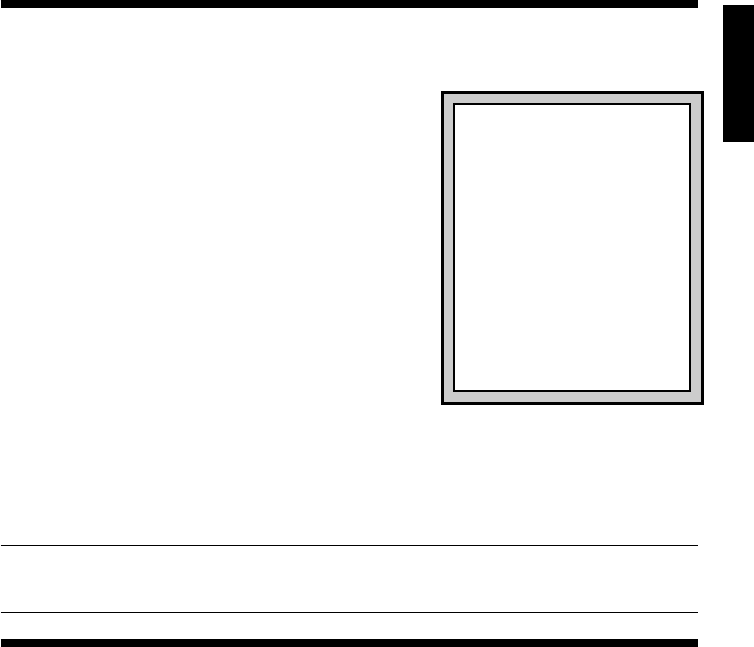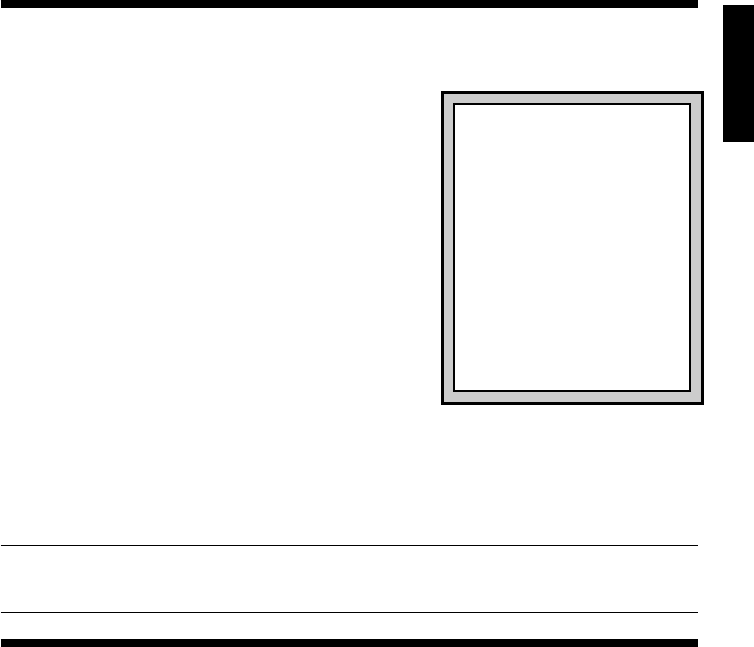
1
ENGLISH
1. ABOUT THE SAITEK ST220 DIGITAL CONTROL STICK…
Thank you for purchasing the Saitek ST220 Digital Control Stick. With its ergonomically-
designed pistol grip and sculptured palm rest, this game controller will give you countless
hours of exciting, yet comfortable, game play! Moreover,
since it was carefully developed to fit a wide variety of
hand sizes, it will probably feel like it was made
especially for you! The ST220 Digital Control Stick was
designed for IBM PC and compatible systems, and will
work with Windows
®
95/98/Millennium-based games.
As shown under
Features and Controls,
this joystick
boasts 3 thumb-controlled fire buttons, plus an easily-
accessible quick-fire finger trigger, all ideally located at
the top of the grip. You’ll also appreciate the smooth and
fluid operation of the built-in lever throttle. All these
features add up to a joystick that’s perfectly suited for
many different games, including flight simulations,
racing games, and so much more!
The Saitek ST220 Digital Control Stick comes with
two different types of connectors: A conventional game
port connector, and a USB (Universal Serial Bus) con-
nector. To distinguish between the two, see
Selecting the Right Connector.
If your com-
puter has USB compatibility, we strongly recommend that you use the USB connector,
since USB offer many benefits over traditional game port connection—including faster and
more accurate responses to your game actions. IMPORTANT: Whether you opt to con-
nect via the USB port or the game port, it’s important that you attach only ONE of
the connectors to your computer!
Connecting via the USB port? Simply go on to Section 2. Connecting via the
game port? Go on to Section 3. We’ve included separate, step-by-step instructions
for both types of installations!
2. INSTALLATION STEPS (FOR USB PORT CONNECTION)
a. With your computer switched on, close down any programs that are currently
running.
b. Plug the Saitek ST220 Digital Control Stick into your computer’s USB port (or a USB
hub, if you have one).
c. When the Add New Hardware Wizard appears, simply follow the on-screen
instructions.
d. When prompted, select Search for the best driver for your device.
e. At the next screen, click on the CD-ROM drive option, insert your Windows
®
CD, and
click on Next.
Note: Some computers don’t come with a Windows
®
CD. In such
cases, the device driver files are stored on your hard drive, rather than on a separate
CD. If your computer doesn’t automatically guide you to the correct files, please
check your PC’s documentation for instructions on installing device drivers.
f. Continue to follow the on-screen instructions to complete the installation, and, when
prompted, click on Finish. You now need to calibrate the stick in Windows
®
.
g. To calibrate the Saitek ST220, click on Start on the Windows
®
taskbar, and then
select Settings and Control Panel. Under Control Panel, double-click the Game
Controllers icon.
h. In the Game Controllers window, your Saitek ST220 will appear as HID Game Con-
troller: 3 axis 4 button joystick.
If any previously loaded controllers appear in the
Game Controllers window, they should be removed. To remove an existing device,
Right-handed, left-handed?
Simply adjust the throttle!
The throttle can be positioned on
either side of the unit, allowing
anyone to play comfortably! To
switch the throttle control from one
side to the other, use a small coin
to remove the screws on both
sides of the unit (see Features
and Controls for the screw loca-
tions). Next, remove the throttle
handle and the opposite cover.
Swap the handle and cover, and
then replace and tighten both
screws. That’s all there is to it!