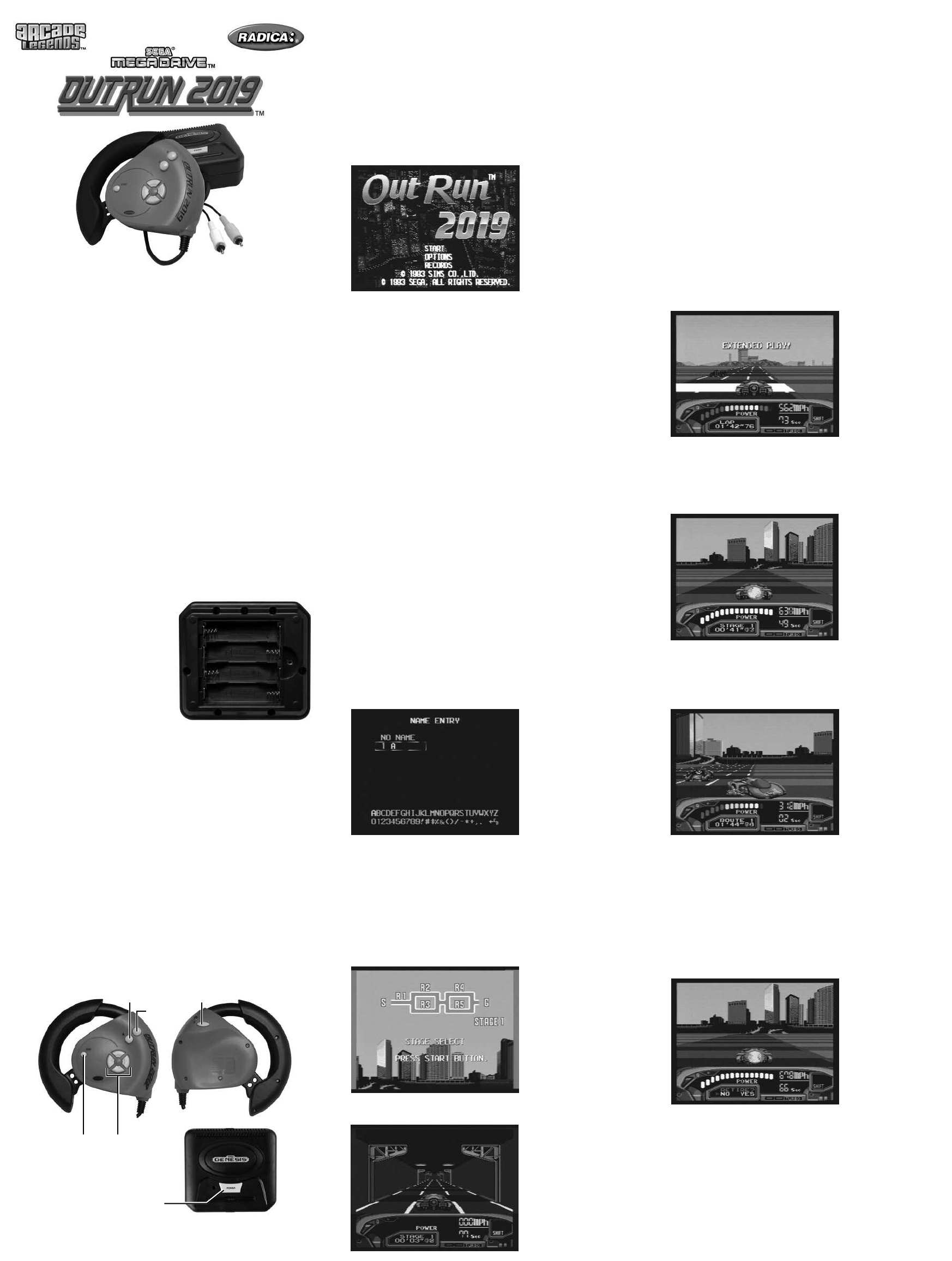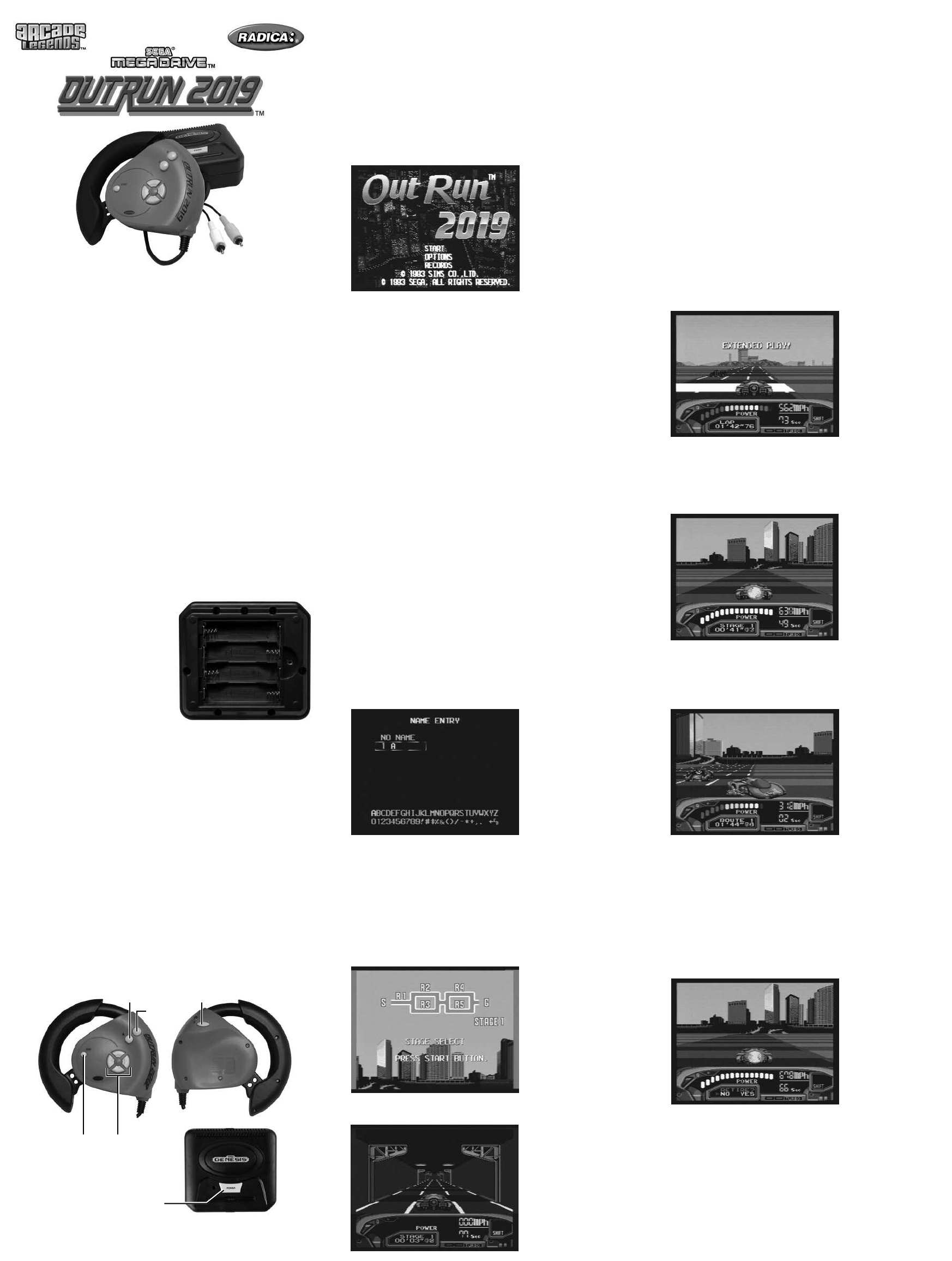
• BUTTON A: Press to ACCELERATE
• BUTTON B: Press to BRAKE
• BUTTON C: Press to SHIFT (Manual shift only)
S
TARTING UP
Following the opening of the game and a brief demonstration, press the START
BUTTON until the MAIN MENU screen appears. Press the DIRECTIONAL PAD
BUTTON downward until the item you want is highlighted in yellow, then press
the START BUTTON.
OPTIONS SCREEN
This feature allows you to modify the game. Press the DIRECTIONAL PAD
BUTTON up or down to select the featur
e you want to change, then press the
DIRECTIONAL BUTTON or rotate the STEERING WHEEL left or right to change
the feature. To leave the OPTIONS SCREEN press the START BUTTON or
select EXIT and pr
ess BUTTON A, B, or C.
• LEVEL: Sets the level of difficulty for the game (EASY, NORMAL, or HARD).
The more difficult the level, the less time you are allowed to complete each
route of each stage.
• TRANSMISSION: Allows you to choose an AUTOMATIC or MANUAL
TRANSMISSION.
HINT: A MANUAL TRANSMISSION will shave seconds from your time.
• BGM: Allows you to listen to the music used in the game. Press the
DIRECTIONAL PAD BUTTON left or right to select the track, then press
BUTTON A, B, or C to hear the music.
NOTE: You can also select a new music track between stages
•
SE: Press the DIRECTIONAL PAD BUTTON left or right to select the effect
number, then press BUTTON A, B, or C to hear one of the 34 available
sound effects.
•
S
OUND:
P
ress the DIRECTIONAL PAD BUTTON left or right to turn the
music and sound ef
fects ON or OFF
.
RECORDS SCREEN
This shows you the fastest times recorded during the game for each course.
Press the DIRECTIONAL PAD BUTTON or rotate the STEERING WHEEL left or
right until the map of the course you want appears on the screen. To EXIT the
RECORDS SCREEN, press the START BUTTON.
NAME ENTRY
Start the game by selecting START GAME from the GAME MENU and pressing
the START BUTTON. The NAME ENTRY SCREEN appears first. Your time for
the coming race will be recorded under the name you enter here. If you want to
enter a name, select NEW NAME. If you entered a name previously, it will
appear on the screen to be selected. Press the DIRECTIONAL PAD BUTTON
up or down until the box appears ar
ound your choice, then pr
ess BUTTON A, B,
C, or the START BUTTON.
If you select NEW NAME, a menu will appear at the bottom of the scr
een.
Press the DIRECTIONAL PAD BUTTON until the character/letter you want
appears in the space, then pr
ess BUTTON C to enter the character/letter and
go on to the next. If you make a mistake and want to go back, select the
ARROW and press BUTTON B or C, then use the DIRECTIONAL PAD BUT-
TON to select the character/letter you want. You can enter up to 6 charac-
ters/letters. When you are finished, select END and press BUTTON C.
Next you’ll see the ST
AGE SELECT SCREEN, with a map of each stage and
the scenery you’ll see along the way. Turn the STEERING WHEEL left or right
until the stage you want appears, then pr
ess the ST
AR
T BUTTON.
THE DRIVER’S SEAT
POWER GAUGE: This lights up when you press on the ACCELERATOR, and
shows the power that you’re using. When this gauge turns completely white
and begins flashing, your booster rocket is ready to fire! The gauge will
remain white the entire time the booster rocket is in operation.
STATUS: This shows you the number of the STAGE you’re racing in, the
number of the rout you’re taking and your current time.
SPEEDOMETER: Shows your current SPEED in miles per hour.
TIME REMAINING: Shows the seconds you have remaining to complete
each route.
SHIFT INDICATOR (Manual shift only): Shows whether you are in HIGH or
LOW GEAR. You will always start in LOW GEAR at the beginning of a race or
after an accident. The booster rocket will not fire if you are in LOW GEAR.
R
ULES OF THE ROAD
You begin each race from a tunnel. Wait for the signal to go, then hit the
ACCELERATOR and keep the following rules in mind:
Complete each route in the shortest time possible! You’re allowed a max-
imum of 80 seconds to complete the first route. If you run out of time before
to complete a route, you are retired from the race and the game ends. If you
make it to the next route with seconds to spare, the words EXTENDED PLAY!
will appear, and the seconds you had remaining will be added to the time
allotted for the next route.
Use your booster r
o
cket wisely!
T
o
use your booster rocket, simply stay on
the accelerator. When your POWER GAUGE turns white and begins flashing,
get ready for a burst of speed that will take you up to 682 MPH. You can
continue at this speed until you hit an obstacle or you use the brakes. Avoid
firing your booster rocket by slowing down or touching the brakes just as the
rocket seems ready to fire.
Dodge road traps! Some of the routes are in terrible shape. Many haz-
ardous bridges don’t have guard rails, and some roads are littered by con-
struction signs and slippery sand. On some routes, entire sections of the
r
oad are missing. Other routes are full of slower drivers who would like noth-
ing better than to block you off.
Each obstacle you hit, even if it doesn’
t wipe out your car
, costs you precious
seconds of racing time. Ramming other drivers is not only unsportsmanlike,
but bad for you – you’ll lose time and they won’
t. At worst, they’ll knock you
of
f the r
oad completely
. Leaving the track will also slow you down and cost
extra time.
There are ramps placed on certain routes that allow you to jump over the
worst of the unfinished roads and traffic jams, you can even jump onto ele-
vated highways! Use your booster rocket to blast through rough terrain and
give you extra distance when you are airborne.
PIT STOP
Press the START BUTTON at any time during the race to stop the action. In
the STATUS WINDOW of the game screen, you’ll be asked whether or not
you want to r
etir
e from the race. If you want to continue racing, use the
STEERING WHEEL to select NO and press the START BUTTON. If you
select YES, the game ends.
W
ARNING: EPILEPSY AND SEIZURES READ
BEFORE OPERATING YOUR ARCADE
L
EGENDS OUTRUN 2019
A few people may experience epileptic seizures when viewing flashing lights or
patterns in our daily environment. These persons may experience seizures while
watching TV pictures or playing video games. Players who have not had any
seizures may nonetheless have an undetected epileptic condition.
Consult your physician before playing video games if you have an epileptic
condition or experience any of the following symptoms while playing video
games: altered vision, eye or muscle twitching, other involuntary movements,
loss of awareness of your surroundings, mental confusion and/or convulsions.
READY…SET…GO!
Get ready for the wildest drive of your life. Five incredible cross-country races
take you thr
ough some of the most impressive sights – and the most treacher-
ous roads – in the world. You’ll travel at speeds that will test the limits of your
skills, reflexes…and nerve. A sound racing strategy can also mean the differ-
ence between a disastrous crash and setting a new world speed record.
SETTING UP
BATTERY INSTALLATION
On the back of the main unit, loosen
the scr
ew on the battery compartment
and insert four (4) “AA” (LR6) batteries
as indicated inside the compartment
(alkaline batteries recommended).
Replace the battery compartment door.
NOTE: Batteries in the Main Unit
should give you about 10 hours of
game play (if alkaline batteries are
used). The game will not operate nor-
mally when the batteries begin to run
low. The screen may be blurred and
r
esetting the game may not work. Be sur
e to install fr
esh batteries. Ther
e is
also no memory function. All game data will be erased when the power is
tur
ned of
f or batteries ar
e r
eplaced.
ADULT SUPERVISION IS RECOMMENDED WHEN INSTALLING
BATTERIES.
TV CONNECTION
NOTE: To connect Outrun 2019 directly to a TV, the TV must be equipped with
audio and video input jacks or a Scart input. They are commonly found on the
front of the TV near the contrast, color, and picture adjustment controls or on
the rear of the TV near the antenna and cable/satellite jacks.
CONNECTING TO A VCR
To connect Outrun 2019 to your VCR, insert the yellow video plug from the Main
Unit into the video in (yellow) jack on your VCR, the white audio plug into the
left audio in (white) jack or via the Scart adaptor. Then set the VCR to the
appropriate video input mode (see your VCR’s operating manual for details).
ADULT SUPERVISION IS RECOMMENDED WHEN CONNECTING
CABLES TO A TV AND VCR.
BUTTON FUNCTIONS
• DIRECTIONAL PAD: Press LEFT or RIGHT to move your car in those direc-
tions. You can also use to SCROLL through the MAIN MENU.
• START BUTTON: Press to make choices on the MENU screens. Pr
ess to
PAUSE the game.
M
odel 75043
For 1 player / Ages 8 and up
I
NSTRUCTION MANUAL
P/N 82392110 Rev.A
E 1
Start Directional
Pad
Power
A Button C Button
B Button