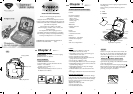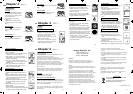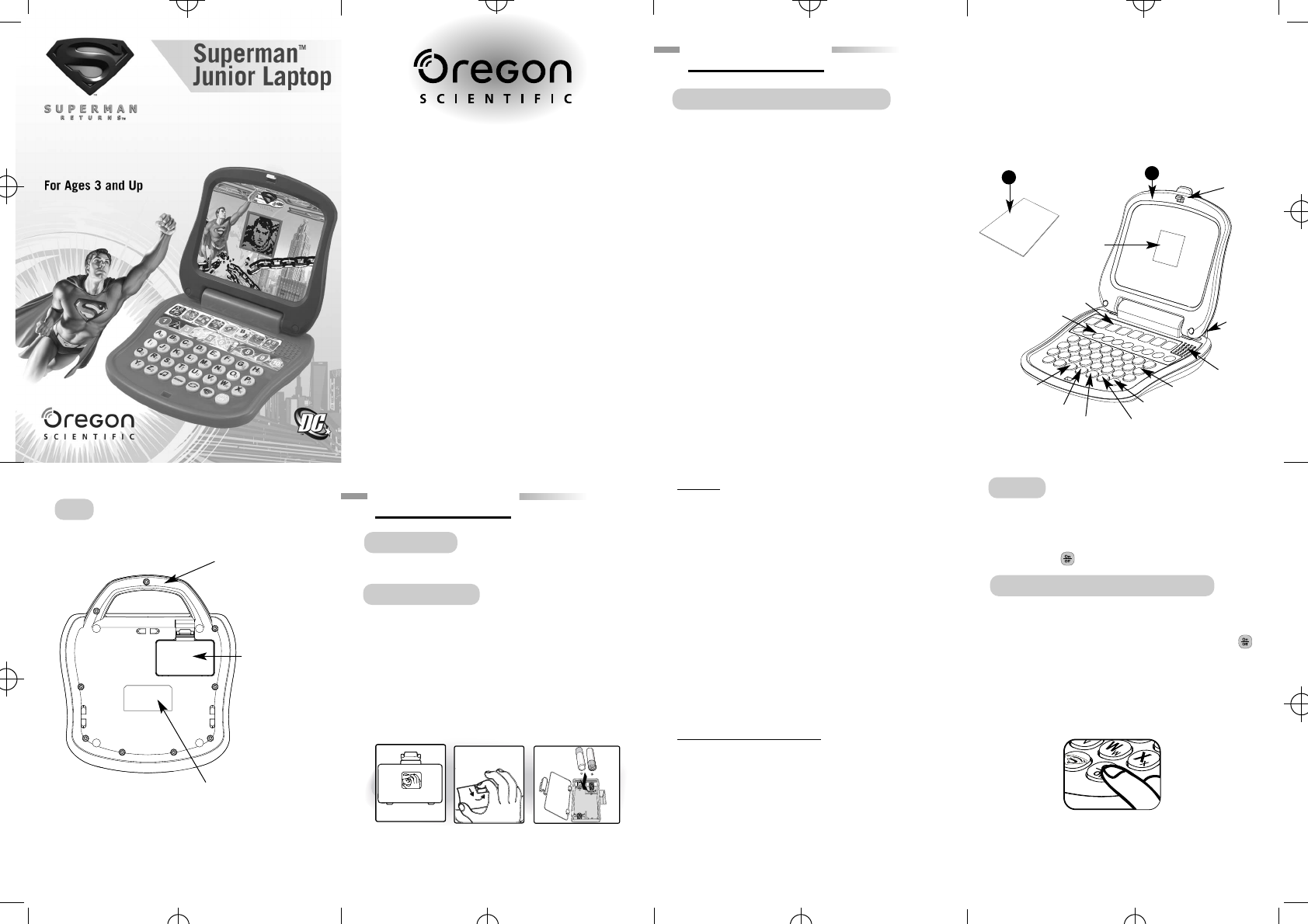
The Superman™ Junior Laptop is supplied with the
following parts.
Please contact your retailer should any parts be
missing.
1 - Unit
2 - Manual
1 2
3
4 5 6 7
Dear Parent/Guardian,
Thank you for choosing the Superman™
Junior Laptop.
Designed with fun in mind, the Superman™ Junior
Laptop is packed with stimulating learning games and
activities that will make an invaluable contribution to
your child's development.
The activities aim to further your child's
skills in language, numbers, music, memory and
logical reasoning.
The Superman™ Junior Laptop provides a
dependable and realistic introduction to computers
and encourages creativity and independent learning.
Learning with Superman™ is so much fun!
SUPERMAN and all related characters and elements are
trademarks of and © DC Comics. (s06)
Features
8 Learning Activities:
• Letters, vocabulary,
shapes, colors,
numbers, counting,
memory, logic
and music
Multimedia
• Digital sound and
animation
Display
• LCD screen
• Automatic shut-down
Interface
• Individual A - Z keyboard
• Number and shape keys
Audio
•The voice of Superman™
Lock
Button
Unit
Carrying
Handle
Repeat Button
Melody Button
Answer Button
Alphabet keyboard
On/Off Button
Speaker
Number and
shape keys
About the Superman™ Junior Laptop
Chapter 1
Chapter 1
Game Icons
1
Caution
• Different types of batteries or new and
used batteries are not to be mixed.
• Only batteries of the same or equivalent type as
recommended are to be used.
• Remove all batteries when replacing.
• Remove batteries from the unit if the unit is not
going to be used for long periods.
• Do not dispose of batteries in fire.
• Non-rechargeable batteries are not to be recharged.
• Rechargeable batteries are to be removed from the
toy before being charged.
• Rechargeable batteries are only to be charged
under adult supervision.
• Exhausted batteries are to be removed from the
toy.
• The supply terminals are not to be short-circuited.
Cleaning and Maintenance
The unit should be regularly examined for damage
to the enclosure and other parts. In the event of such
damage, the unit must not be used until the damage
has been repaired. Always disconnect the power
supply before cleaning.
Wipe the unit with a dry cloth.
• Do not get the unit wet.
• Do not dismantle the unit.
Auto-off
If there is no input on the unit for five minutes, the
unit says see you next time and automatically turns
itself off to conserve power. To start playing again,
just press the button to turn the unit back on.
Starting the Superman™ Junior Laptop
Open the unit by pushing in the lock button (located
on the front of the unit).
Turn on the Superman™ Junior Laptop using the
button located on the bottom right of the keyboard.
At the end of a session, remember to turn off the
power by pressing the same button.
LCD Screen
Manual
2
Unit
Carrying Handle
Battery Cover
Battery Requirement
Chapter 2
Chapter 2
Press the On/Off button
T
M
Product does not have INTERNET or data storage capabilities
Getting Started The Superman™ Junior Laptop
operates on 2 "AA" size batteries.
Battery Installation
1. Make sure the unit is turned off.
2. Open the battery cover at the back of the unit.
3. Insert 2 "AA" batteries.
(Note the correct polarity: +, - ).
4. Replace the cover.
(The unit is automatically turned on as soon as
the batteries are installed.)
Logo Button