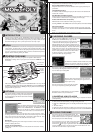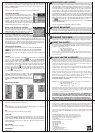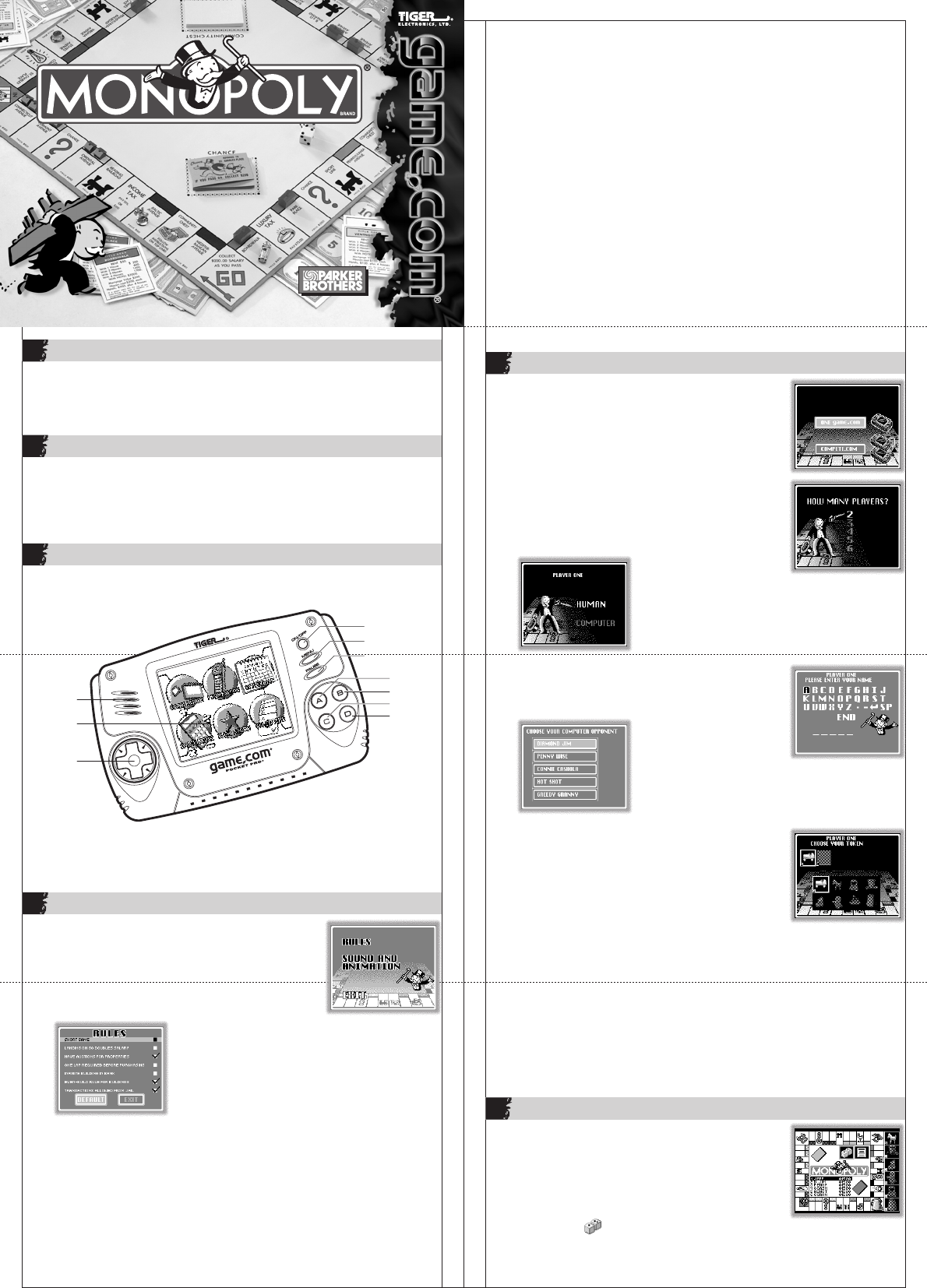
You will now see the main MONOPOLY board. The
players, represented by numbers and corresponding
tokens, will be located on the right side of the screen.
The active player's icon will be flashing.
As a human player, you may take your turn by pressing
the A button to roll the dice. You may simply touch
the Dice icon in the upper right corner also. Rich Uncle Pennybags will roll,
and the result will appear in the upper right corner inside the board. Your
token will move the number of spaces rolled.
RULES
There are several different rules under which you may
start the game. To access the rules, touch the RULES
button on the OPTIONS screen. The RULES screen will
allow you to change one, several or all of the defaults.
If a box has a check next to it, it means that rule is
in effect.
To change a default setting, touch the box next to it. If the box has a check,
touching it will remove the check and remove that rule from the game. If there
isn't a check, touching the box will add a check and activate that rule. Here
are the rules you can affect. The defaults have been noted:
Short Game
Each player begins the game with an equal number of random properties,
instead of starting with none.
Landing on Go Doubles Salary
Players receive $400 when they land on GO, double the amount for merely
passing Go.
MODEL 71-752
INTRODUCTION
1
Pass go and head directly for fun! MONOPOLY is America's best-loved real
estate game. Buy, sell, and trade properties. Build houses and hotels to increase
your assets. Add railroads and utility companies to your empire. Become rich
like Uncle Pennybags or end up in the poor house...it's all up to you!
GOAL
The object of MONOPOLY is to become the richest player and bankrupt all the
other players. To achieve this, you must buy, sell, and trade properties. In the
process, you will collect rent from the other players as they land on the properties
you own. You will also occasionally land on Chance and Community Chest
squares. Those cards may affect your assets.
STARTING THE GAME
3
To play the game, make sure your game.com system is OFF. Insert the
MONOPOLY cartridge. Turn on your game.com and touch CARTRIDGE on the
main menu.
After a brief animation, you'll see the main MONOPOLY screen. You may choose
to START the game or change several rules (OPTIONS). If you select START without
first choosing OPTIONS and then RULES, you will play with the default settings
programmed into game.com.
CHOOSING PLAYERS
5
After you touch the START button and select either ONE
GAME.COM or COMPETE.COM (for play with two
game.com units connected by a compete.com cable
-- allows for two Human players only), Rich uncle
Pennybags will ask you how many players there are.
Choose the number of players by either using the touch
screen or the directional pad. To use the touch screen,
simply touch your choice. To use the direction pad,
press the (up) or (down) to position the number on the
screen. Then press A to confirm your choice. Two to
six players may play. If you're playing alone,
game.com will be your opponent(s).
PLAYING THE GAME
6
717520001IWTI-01
2
®
OPTIONS
4
You have the ability to modify some of the options that
will govern your play. To change the default options
for some gameplay rules and for sound and animation,
select OPTIONS.
Have Auctions for Properties (default)
Properties that are landed upon and not bought are auctioned.
One Lap Required Before Purchasing
Players must move once around the board before any properties may be
purchased.
Infinite Buildings in Bank
An infinite number of buildings may be placed instead of the standard 32
houses and 12 hotels.
Even Build Rule for Buildings (default)
Players must build houses and hotels evenly on properties in a monopoly (i.e.,
no more than one extra house on any property in a monopoly).
Transactions Allowed from Jail (default)
Allows trades and rent collection while a player is in jail.
Touching DEFAULT on the RULES screen returns all options to their default settings.
Sound and Animation
This option allows the game's sound effects, background music and token
animation to be turned on or off. Press B to exit the SOUND AND ANIMATION
menu.
When you're finished setting all your options, touch EXIT.
You will then be asked to choose whether each player
is human or computer. Choose one option for each
player and lock in your response by pressing A.
Each human player will be prompted to enter his or
her name by choosing letters via the touch screen.
Lock in names by choosing END.
Choose computer opponents from the computer
opponent menu. Each computer opponent has a
unique style of play.
From the next screen, choose each player's token.
Lock in your response by pressing the A button.
Throughout any of these screens, you may press the
B button to return to the previous screen.
COMPETING HEAD-TO-HEAD
You may compete head-to-head with a friend using a compete.com cable
(sold separately).
1. First, connect the compete.com cable to the com.port of your game.com.
2. Next, connect the other end to your opponent's game.com.
3. Make sure a MONOPOLY game.com cartridge is inserted into both game.com
units.
4. Turn both units on.
5. Each player should select the cartridge icon from the main menu screen.
6. When the start screen appears, both players should choose COMPETE.COM.
LCD Backlight
Indicator
Speaker
Screen
Directional
Pad
On/Off button
Menu button
Pause button
B button
C button
D button
Backlight
Button
A button