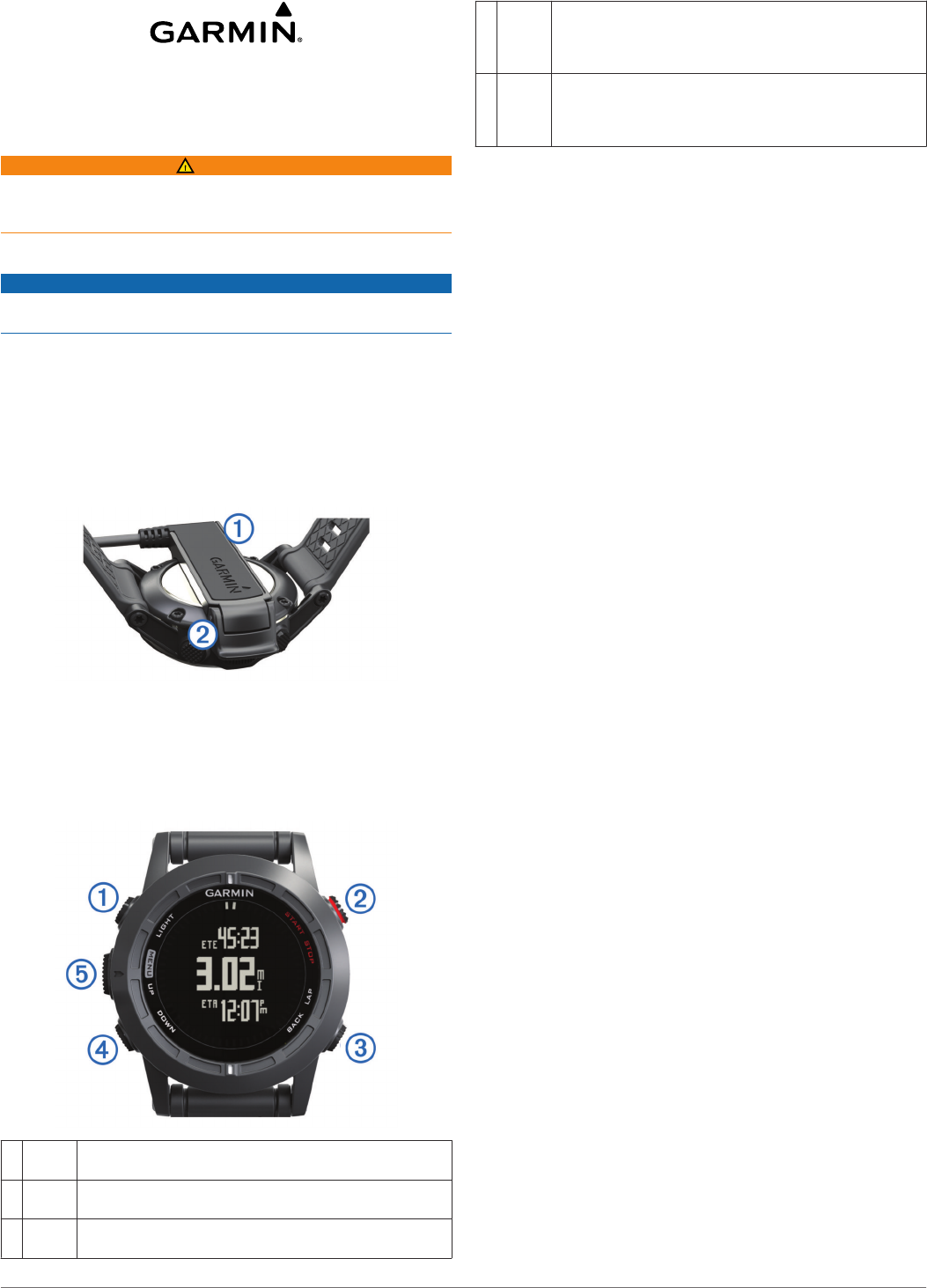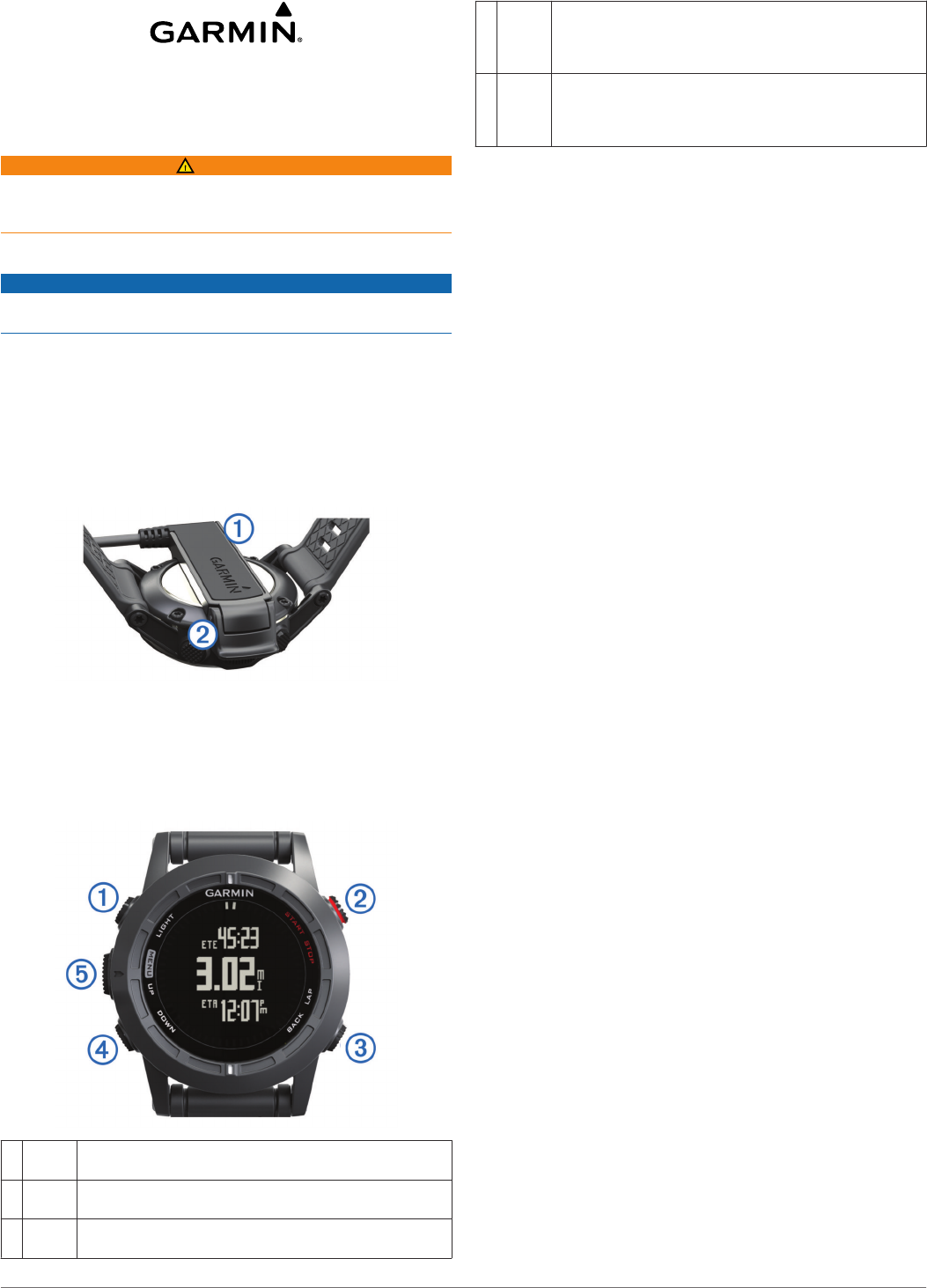
fēnix™ 2 Quick Start Manual
Getting Started
WARNING
See the Important Safety and Product Information guide in the
product box for product warnings and other important
information.
Charging the Device
NOTICE
To prevent corrosion, thoroughly dry the contacts and the
surrounding area before charging or connecting to a computer.
The device is powered by a built-in lithium-ion battery that you
can charge using a standard wall outlet or a USB port on your
computer.
1
Plug the USB end of the cable into the AC adapter or a
computer USB port.
2
Plug the AC adapter into a standard wall outlet.
3
Align the left side of the charging cradle
À
with the groove on
the left side of the device.
4
Align the hinged side of the charger
Á
with the contacts on
the back of the device.
When you connect the device to a power source, the device
turns on.
5
Charge the device completely.
Keys
À
LIGHT Select to turn the backlight on and off.
Hold to turn the device on and off or to lock the keys.
Á
START
STOP
Select to start or stop an activity.
Select to choose an option in a menu.
Â
BACK
LAP
Select to return to the previous page.
Select to record a lap or a rest during an activity.
Ã
DOWN Select to scroll through the data pages, options,
messages, and settings.
Select to read a long message or notification.
Hold to mark a waypoint.
Ä
UP
MENU
Select to scroll through the data pages, options,
messages, and settings.
Select to dismiss a short message or notification.
Hold to view the main menu.
Viewing the Data Pages
Customizable data pages allow you to quickly access real-time
data from internal and connected sensors. When you start an
activity, additional data pages appear.
From the time of day page or any data page, select UP or
DOWN to cycle through the data pages.
Locking the Keys
You can lock the keys to prevent inadvertent key presses.
1
Select the data page you want to view while the keys are
locked.
2
Hold
LIGHT for two seconds, and select Lock
to lock the
keys.
3
Hold
LIGHT
for two seconds to unlock the keys.
Activities
Your device can be used for a variety of outdoor, athletic, and
fitness activities. When you start an activity, the device displays
and records sensor data about your activity. You can save
activities and share them with the Garmin Connect™
community.
The device functions differently depending on your activity. For
example, data pages, recorded data, and menu options may
appear differently based on your activity.
Starting an Activity
When you start an activity that requires GPS, GPS turns on
automatically. When you stop the activity, GPS turns off, and
the device returns to low-power mode.
1
Select START.
2
Select an activity.
3
If necessary, follow the on-screen instructions to enter
additional information.
4
If necessary, wait while the device connects to your ANT+™
sensors.
5
If the activity requires GPS, go outside, and wait while the
device locates satellites.
6
Select
START
to start the timer.
NOTE: The device does not record your activity data until
you start the timer.
Stopping an Activity
NOTE: Some options are not available for some activities.
1
Select
STOP
.
2
Select an option:
• To reset your activity, select Reset.
This resets the timer and clears all recorded data since
you started the activity.
• To record a lap, select Lap.
• To follow your track back to the starting point of your
activity, select TracBack.
• To resume your activity, select Resume.
• To save the activity and return to low-power mode, select
Save.
• To discard the activity and return to low-power mode,
select Discard.
February 2014 190-01730-01_0B Printed in Taiwan