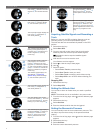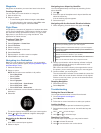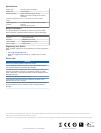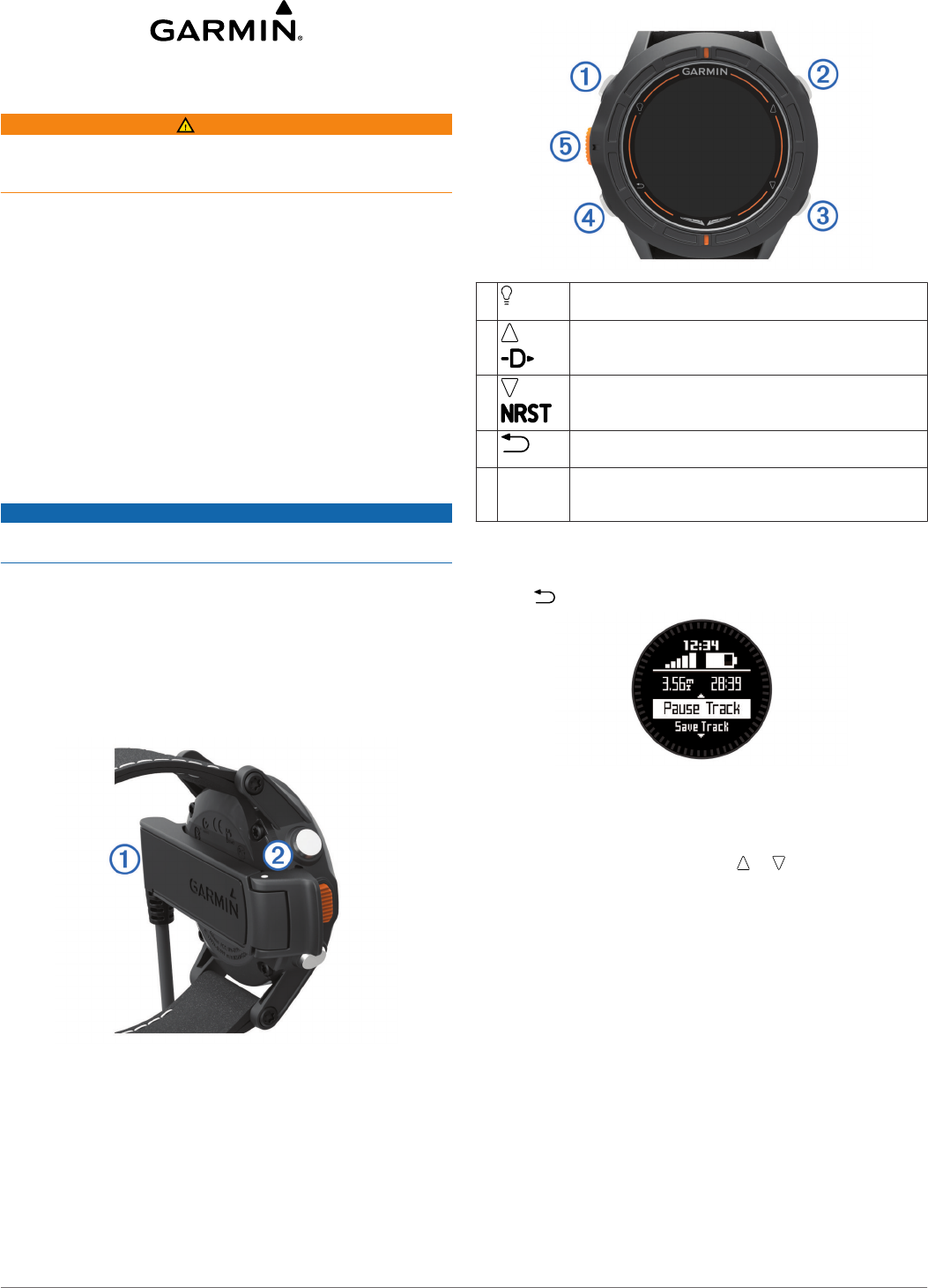
D2™ Pilot Watch Quick Start Manual
WARNING
See the Important Safety and Product Information guide in the
product box for product warnings and other important
information.
Getting Started
When using your device the first time, you should complete
these tasks to set up the device and get to know the basic
features.
1
Charge the device (Charging the Device).
2
Register the device (Registering Your Device).
3
Learn about the sensor data and modes (Viewing the Data
Pages).
4
Acquire satellites and record a track (Acquiring Satellite
Signals and Recording a Track).
5
Create a waypoint (Creating a Waypoint).
6
Get the owner's manual (Getting the Owner's Manual).
Charging the Device
NOTICE
To prevent corrosion, thoroughly dry the contacts and the
surrounding area before charging or connecting to a computer.
The device is powered by a built-in lithium-ion battery that you
can charge using a standard wall outlet or a USB port on your
computer.
1
Plug the USB end of the cable into the AC adapter or a
computer USB port.
2
Plug the AC adapter into a standard wall outlet.
3
Align the left side of the charging cradle
À
with the groove on
the left side of the device.
4
Align the hinged side of the charger
Á
with the contacts on
the back of the device.
When you connect the device to a power source, the device
turns on.
5
Charge the device completely.
Keys
À
Select to turn the backlight on and off. Hold to turn the
device on and off.
Á
Select to scroll through the data pages, options, and
settings. Hold to navigate to an airport by airport code
(Navigating to an Airport by Identifier).
Â
Select to scroll through the data pages, options, and
settings. Hold to navigate to the nearest airport
(Navigating to the Nearest Airport).
Ã
Select to return to the previous screen. Hold to view the
status page.
Ä
Action key Select to open the menu for the current screen. Select
to choose an option and to acknowledge a message.
Hold to mark a waypoint.
Viewing the Status Page
You can quickly switch to this page to view the time of day,
battery life, and GPS status information from any other page.
Hold .
Viewing the Data Pages
Customizable data pages allow you to quickly access real-time
data from internal and connected sensors. When you begin
tracking or navigating, additional data pages appear.
From the time of day page, select or to cycle through
the data pages.
Data Pages
The data pages available on your device vary based on the
device mode. In low power mode, GPS is disabled, and the
device does not record data. In tracking mode, GPS is enabled
and sensor data is recorded to the track log, but you are not
navigating to a destination. In navigation mode, you are
navigating to a destination.
NOTE: Your body temperature affects the temperature and
density altitude. To get the most accurate temperature reading,
remove the device from your wrist and wait 20–30 minutes.
March 2014
190-01674-01_0B Printed in Taiwan