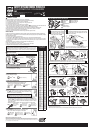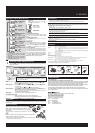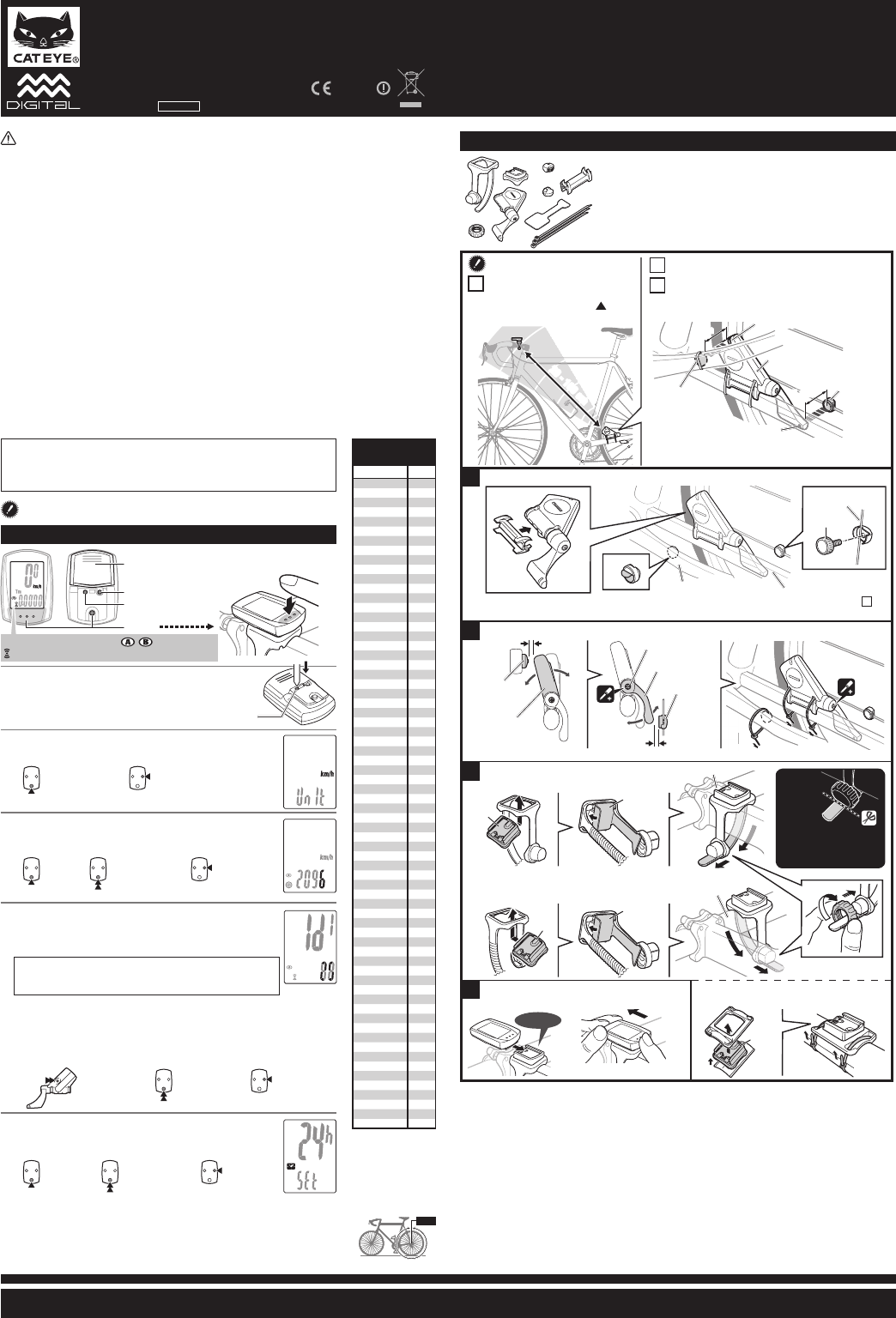
CATEYE STRADA DOUBLE WIRELESS
CYCLOCOMPUTER CC-RD400DW
0678
U�S� Pat� Nos� 5236759/6957926 Pat�/Design Pat� Pending
Copyright© 2008 CATEYE Co�, Ltd�
CCRD4DW-081030 066600620
2
ENG
Tire circumference
reference table
Tire size
L (mm)
12 x1.75 935
12 x1.95 940
14 x1.50 1020
14 x1.75 1055
16 x1.50 1185
16 x1.75 1195
16 x2.00 1245
16 x1-1/8 1290
16 x1-3/8 1300
17 x1-1/4 (369) 1340
18 x1.50 1340
18 x1.75 1350
20 x1.25 1450
20 x1.35 1460
20 x1.50 1490
20 x1.75 1515
20 x1.95 1565
20 x1-1/8 1545
20 x1-3/8 1615
22 x1-3/8 1770
22 x1-1/2 1785
24 x1 (520) 1753
24 x 3/4 Tubular 1785
24 x 1-1/8 1795
24 x 1-1/4 1905
24 x 1.75 1890
24 x 2.00 1925
24 x 2.125 1965
26 x 7/8 Tubular 1920
26 x 1 (571) 1952
26 x 1-1/8 1970
26 x 1-3/8 2068
26 x 1-1/2 2100
26 x 1.0 (559) 1913
26 x 1.25 1950
26 x 1.40 2005
26 x 1.50 2010
26 x 1.75 2023
26 x 1.95 2050
26 x 2.00 2055
26 x 2.1 2068
26 x 2.125 2070
26 x 2.35 2083
26 x 3.00 2170
27 x 1 (630) 2145
27 x 1-1/8 2155
27 x 1-1/4 2161
27 x 1-3/8 2169
650 x 20C 1938
650 x 23C 1944
650 x 35A 2090
650 x 38A 2125
650 x 38B 2105
700 x 18C 2070
700 x 19C 2080
700 x 20C 2086
700 x 23C 2096
700 x 25C 2105
700 x 28C 2136
700 x 30C 2146
700 x 32C 2155
700C Tubular 2130
700 x 35C 2168
700 x 38C 2180
700 x 40C 2200
700 x 44C 2224
29 x 2.1 2288
29 x 2.3 2326
Preparing the computer
1
Clear all data (initialization)
Press the AC button on the back�
2
Select the speed units
Select “km/h” or “mph”�
3
Enter the tire circumference
Enter the tire circumference of your bicycle in mm�
Refer to the tire circumference reference table�*
4
Set the sensor ID
Place the computer near the sensor� Pressing & hold-
ing RESET on the sensor displays the ID number on the
screen, then moves to clock setting�
When setting the sensor ID, place the sensor at least 20 cm (ap-*
proximately 8 inches) away from the computer� Press and hold the
RESET button, the sensor will send the ID when releasing the button�
While setting the ID, the computer is on Standby for 5 minutes� If the com-*
puter does not receive any sensor signal, or you press and hold MODE during
Standby, “ERROR” is displayed and the ID is canceled� You can continue to set
up, but cannot measure� Be sure to set the ID according to “Sensor ID Setting”
on the menu screen�
When the ID has been already set, the original ID is applied if you cancel the ID�*
5
Set the clock
When MODE is pressed and held, “Displayed time”,
“Hour”, and “Minute” will appear, in this order�
AC
MENU
MODE
Before using the computer, please thoroughly read this manual and keep
it for future reference.
This device complies with Part 15 of the FCC Rules� Operation is subject to the following two condi-
tions:(1)This device may not cause harmful interference, and (2) this device must accept any interfer-
ence received, including interference that may cause undesired operation�
Modifi cations The FCC requires the user to be notifi ed that any changes or modifi cations made to this device
that are not expressly approved by CatEye Co�, Ltd� May void the user ’s authority to operate the equipment�
AC
km/h
↔
mph
Increase
the value
Move digits (by
pressing & holding)
Register the setting
Register the
setting
Register the
setting (fi nish)
Move to Clock
Setting when no
ID has been set.
Start the ID Set-
ting (by pressing
& holding)
24h
↔
12h,
or increase
the value
Switch the screen
or move digits (by
pressing & holding)
Cancel the ID or
reset (by press-
ing & holding)
MENUMENU
MENUMENU
MODEMODE
MODEMODE
MODEMODE
MENUMENU
MENUMENU
MODEMODE
MODEMODE
MODEMODE
Battery case cover
Push!
When the computer is
mounted on the bracket
km/h mph : Speed unit
: Wheel size icon
: Sensor signal reception icon
RESET
9
9
20 - 100 cm20 - 100 cm
1
2
3
4
5 mm5 mm
3 mm
3 mm
3
7
6
5
3 mm
5 mm
1
2
2
1
4
8
8
2
How to install the unit on your bicycle
5
4
6
7
8
9
2
1
3
Bracket band
1
Bracket
2
Sensor
3
(Speed/Cadence)
Nut
4
Wheel magnet
5
Cadence magnet
6
S
7
ensor rubber pad
B
8
racket rubber pad
Nylon ties (x3)
9
Install the sensor and magnet
The clearance between the sensor face and mag-
net is less than 5 mm for Speed and 3 mm for
Cadence, respectively�
The magnet faces the sensor zone of the sensor�
The distance between the computer
and sensor is within the transmis-
sion range, and the mark
on the
sensor points to the computer�
A
Temporarily install the sensor / wheel magnet / cadence magnet
Adjust and fi x the clearance between the magnet and sensor
Rear wheel spoke
Left Chain StayLeft crank
Attach the bracket to the stem or handlebar
When attaching the bracket to the stem
When attaching the bracket to the handlebar
On account of the receiving sensitivity, attach the *
bracket so that the computer is kept horizontal�
Click
While supporting it by hand,
push it out as if lifting the front up
Cut
Caution:
Round off the cut edge
of the bracket band to
prevent injury�
B
C
Temporarily install the sensor and 2 magnets at the respective points that satisfy the condition *
B
�
When the condition cannot be satisfi ed, move the sensor in the front-and-rear direction to adjust�
Loosen the sensor screw to adjust the speed� After adjustment, fi rmly tighten the sensor screw and nylon tie to fi x�*
Remove/install the
computer
After installment, check that the speed is displayed when gently turning the rear wheel, whereas the cadence (* C) is
displayed when turning the crank�
When the sensor ID has not been set, set the ID according “Sensor ID setting” on the menu screen�*
Sensor zone
Sensor
Sensor zone
The wheel magnet may be installed anywhere on the *
spoke if the above installation conditions are satisfi ed�
Cadence
magnet
Wheel magnet
Cadence
magnet
Wheel magnet
Cadence
Speed
Sensor screw
For wing type handlebar or oversized stem, bracket can be *
mounted using the bracket holder and nylon ties� (Option parts)
Stem
Handlebar
L mm
Measure wheel circumference (L) of your bike
To get the most accurate calibration do a wheel roll out. With the valve stem perpendicular to the ground, mark the
pavement at the valve stem. With the riders weight on the bike, roll the wheel one tire revolution in a straight line and
mark the ground when the valve stem is perpendicular to the ground again. Measure the distance in millimeters. This
is the most accurate wheel calibration number.
WARNING / CAUTION
Do not concentrate on the computer while riding� Ride safely!•
Install the magnet, sensor, and bracket securely� Check these periodically�•
If a child swallows a battery, consult a doctor immediately�•
Do not leave the computer in direct sunlight for a long period of time�•
Do not disassemble the computer�•
Do not drop the computer to avoid malfunction or damage�•
When using the computer installed on the bracket, change the • MODE by pressing on the three dots below the
screen� Pressing hard on other areas can result in malfunction or damage to the computer�
Tighten the dial on the FlexTight bracket by hand only� Over-tightening can damage the bracket threads�•
When cleaning the computer, bracket and sensor, do not use thinners, benzene, or alcohol�•
Dispose of used batteries according to local regulations�•
LCD screen may be distorted when viewed through polarized sunglass lenses�•
Wireless Sensor
In order to prevent any interference with the sensor signal, the transmission range is designed to
be 20 to 100 cm, in addition to use of the ID code� (This receiving range is only a reference�) Please
note the following points�
To use this unit, the sensor ID has to be set�•
Two different IDs, • ID1 and ID2, can be registered to this unit, which are identifi ed automatically�
The computer cannot receive the signal when the distance between the sensor and computer is too long� •
Temperature drop and battery drain may worsen the receiving sensitivity even if they are within the trans-
mission range�
Interference may occur, resulting in incorrect data, if the computer is:
Near a TV, PC, radio, motor, or in a car or train�•
Close to a railroad crossing, railway tracks, TV stations and/or radar base�•
Using with other wireless devices, or some particular battery lights�•