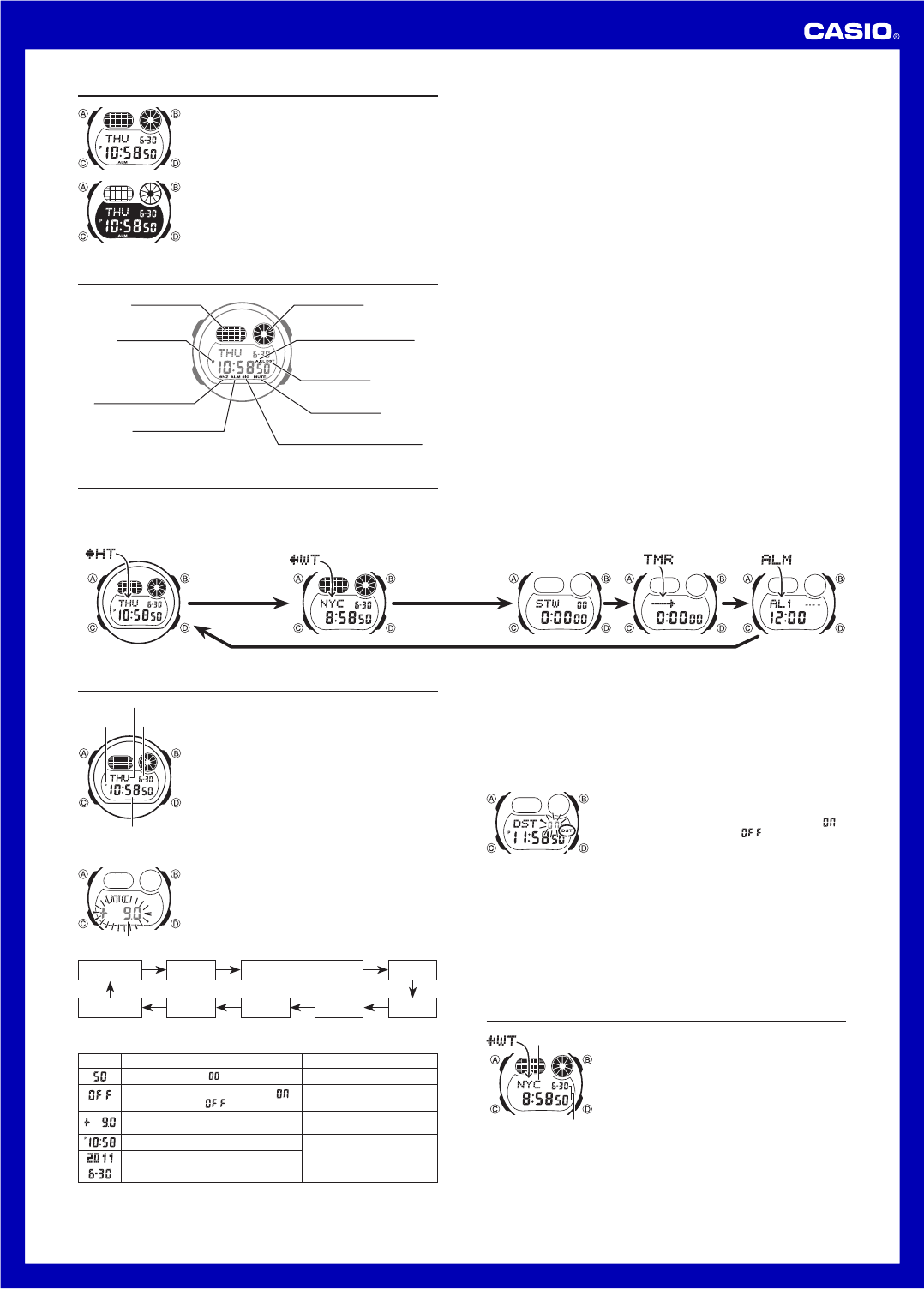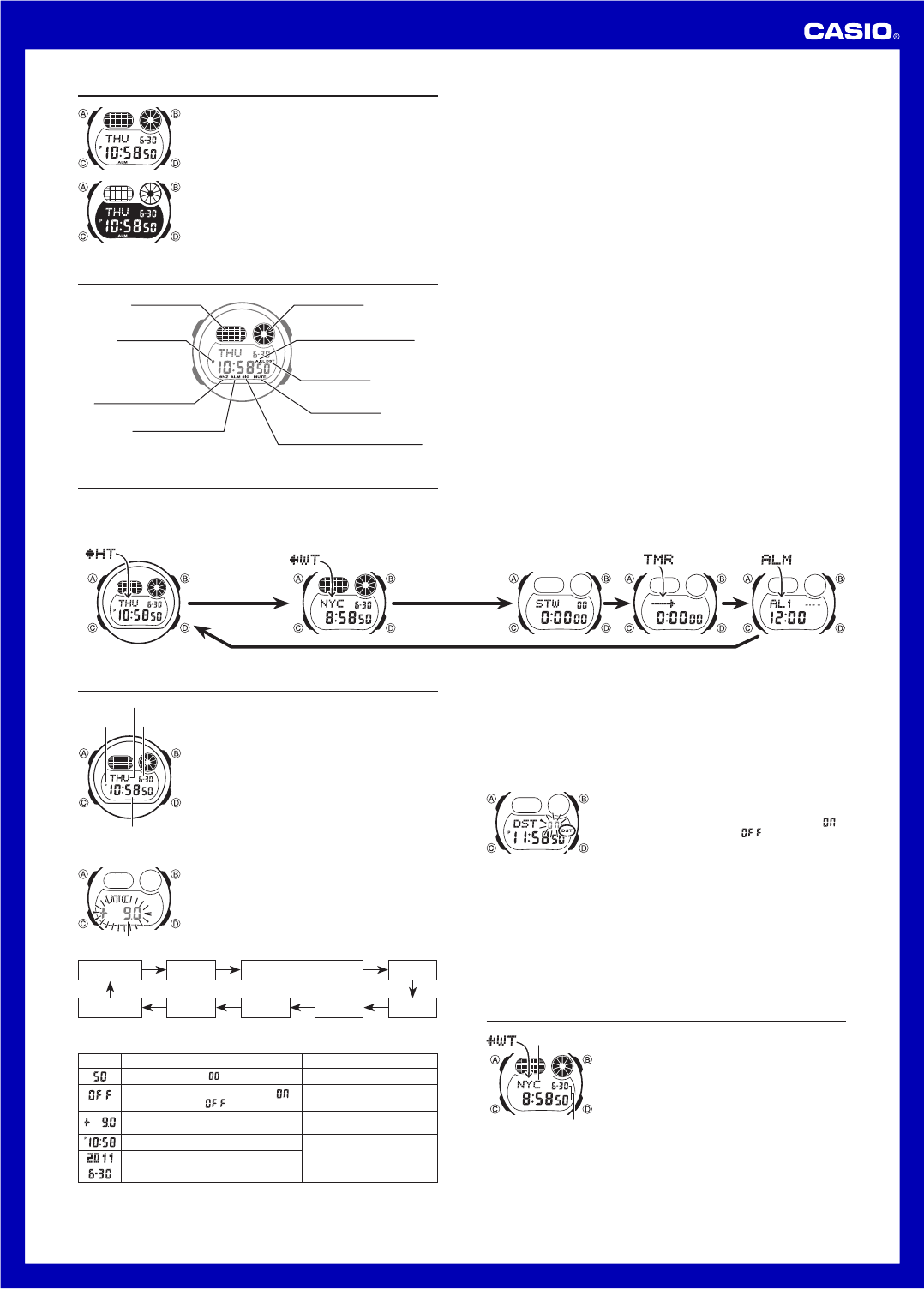
1
Operation Guide 3247
MA1007-EA
About This Manual
Depending on the model of your watch, display text •
appears either as dark figures on a light background or
light figures on a dark background. All sample displays
in this manual are shown using dark figures on a light
background.
Button operations are indicated using the letters shown •
in the illustration.
Each section of this manual provides you with the •
information you need to perform operations in each
mode. Further details and technical information can be
found in the “Reference” section.
Press 4. A to exit the setting screen.
The day of the week is displayed automatically in accordance with the date (year, •
month, and day) settings.
Daylight Saving Time (DST)
Daylight Saving Time (summer time) advances the time setting by one hour from
Standard Time. Remember that not all countries or even local areas use Daylight
Saving Time.
To toggle the Timekeeping Mode time between DST and Standard Time
DST indicator
In the Timekeeping Mode, hold down 1. A until the seconds
start to flash, which indicates the setting screen.
Press 2. C to display the DST setting screen.
Press 3. D to toggle between Daylight Saving Time (
displayed) and Standard Time ( displayed).
4. Press A to exit the setting screen.
The DST indicator appears on the display to indicate that •
Daylight Saving Time is turned on.
To toggle between 12-hour and 24-hour timekeeping
In the Timekeeping Mode, press D to toggle between 12-hour timekeeping and
24-hour timekeeping.
With the 12-hour format, the • P (PM) indicator appears to the left of the hour digits for
times in the range of noon to 11:59 p.m. and no indicator appears to the left of the
hour digits for times in the range of midnight to 11:59 a.m.
With the 24-hour format, times are displayed in the range of 0:00 to 23:59, without •
any indicator.
The 12-hour/24-hour timekeeping format you select in the Timekeeping Mode is •
applied in all other modes.
World Time
City code
Current time and date in
the zone of the selected
city code
World Time shows the current time in 48 cities (29 time
zones) around the world.
All of the operations in this section are performed in the •
World Time Mode, which you enter by pressing C.
To view the time for another city code
In the World Time Mode, press D to scroll eastwardly
through city codes.
For full information about city codes, see the “City Code •
Table”.
If the current time for a city is wrong, check your •
Timekeeping Mode time and time zone settings and
make necessary changes.
Indicators
Graphic area A Graphic area B
PM indicator
Auto light switch indicator
DST indicator
Snooze alarm indicator
Alarm on indicator
Mute indicator
Hourly time signal on indicator
General Guide
Press • C to change from mode to mode.
•
In any mode (except when a setting screen is on the display), press B to illuminate
the display
.
Timekeeping Mode World Time Mode Stopwatch Mode Alarm Mode
Press C.
Countdown Timer
Mode
Timekeeping
PM indicator
Month – Day
Day of week
Hour : Minutes Seconds
Use the Timekeeping Mode to set and view the current
time and date
.
Read This Before You Set the Time and Date !
The times displayed in the Timekeeping Mode and World
Time Mode are linked. Because of this, make sure you
select a Home Time zone before you set the time and
date.
To set the time and date
Home time zone
In the Timekeeping Mode, hold down 1. A until the
seconds start to flash, which indicates the setting
screen.
Press 2. C to move the flashing in the sequence shown
below to select other settings.
Seconds DST Home Time Zone Hour
Flash Alert Day Month Year Minutes
When the setting you want to change is flashing, use 3. D and B to change it as
described below.
Screen To do this: Do this:
Reset the seconds to
Press D.
Toggle between Daylight Saving Time ( )
and Standard Time ( )
Press D.
Specify your Home Time zone
Use D (eastward) and B
(westward).
Change the hour or minutes
Use D (+) and B (–).
Change the year
Change the month or day
For details about time zones, see the “City Code Table”. •
See “Daylight Saving Time (DST)” for details about DST setting. •
For information about Flash Alert, see “Flash Alert”. •